การใช้แอปพลิเคชั่นหรือโปรแกรมใน Windows 8 มีวิธีการใช้ที่ง่ายไม่ซับซ้อนโดยผู้ใช้งานสามารถกดปุ่ม Windows+C แล้ว คลิกเมนู Search พิมพ์ชื่อแอปพลิเคชั่นที่ต้องการใช้งาน เมื่อเจอแอปพลิเคชั่นที่เราต้องการก็สามารถคลิกเข้าไปใช้งานแอปพลิเคชั่นนั้นๆได้เลย หากเราต้องการดูแอปพลิเคชั่นต่างๆ ที่อยู่ในเครื่องคอมพิวเตอร์ของเรา เราสามารถทำได้โดยการ กดปุ่ม Windows แล้วคลิกขวาตรงพื้นหลังของจอภาพ จากนั้นให้คลิกเมนู All apps ในกรณีที่ผู้ใช้งาน ต้องการลบแอปพลิเคชั่นหรือโปรแกรมให้คลิกขวาที่แอปพลิเคชั่นนั้นๆ แล้วเลือกเมนู Uninstall เป็นต้น
กรณีที่ผู้ใช้ เปิดแอปพลิเคชั่นขึ้นมาใช้งานแล้วต้องการปิด วิธีการปิดแอปพลิเคชั่นของ Windows 8 คือ การนำเมาส์ไปวางไว้ด้านบนสุดของหน้าต่างโปรแกรม โดยให้เมาส์มีลักษณะเป็นรูปมือ จากนั้นคลิกซ้ายค้างไว้ แล้วลากดึงลงมาด้านล่าง แอปพลิเคชั่นจะถูกปิดทันที และจะเข้าสู่หน้าจอปกติที่คุณเปิดไว้
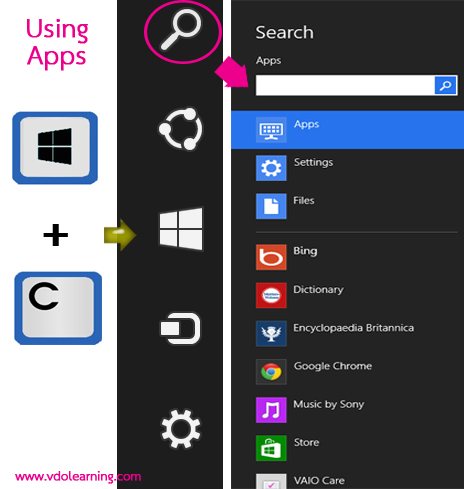
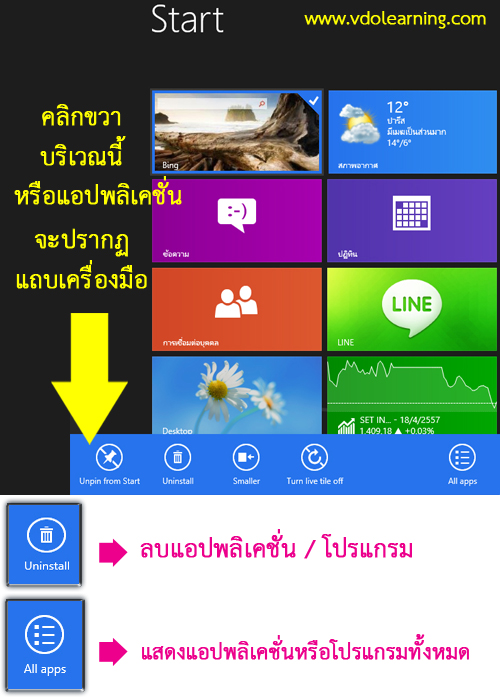
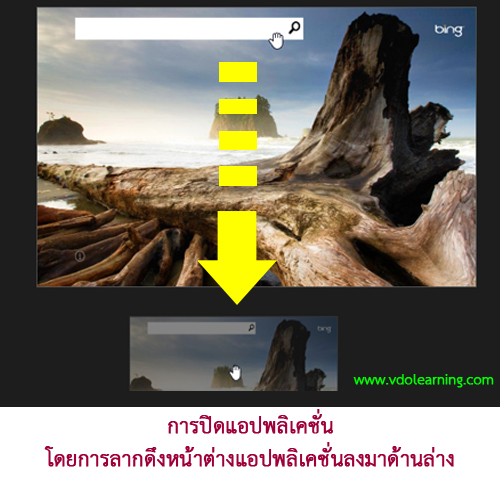
Starting apps
1. Click the Search charm (see cover)
2. Enter a keyword in the search box
3. Click Apps. then click the app icon
Viewing running apps
Point to the upper-left corner,then move downward Click to switch apps
Opening the apps menu
When an app is open , right-click anywhere on the screen. On a touch pad , click bottom-right corner
Closing apps
1. When an app is open , move the cursor to the top-center of the screen until the hand icon appears.
2. Drag the app to the bottom of the screen until the app disappears from the screen


